Every one of the job boards on JobBoard.io is different. From Animation to Zoology, every niche has its own unique recruitment requirements! Our latest feature announcement enables you to tweak JobBoard.io to match your niche exactly.
Introducing Custom Fields
By popular request, we’ve added the ability to add your own custom fields to Candidate Profiles, Employer Profiles, Application Forms and the Job Posting Form.
This is great for job boards with unique recruiting requirements. Do you require a driving license for every job? Ask the candidate before they register. Require employers to provide a company registration number? Done. Need every job posting to include a reference number? Done!
What’s more, you can make custom fields on Jobs and Profiles searchable, or filterable, depending on the data type.
How do custom fields work?
To setup a custom field:
- Click the ‘Edit Custom Fields’ button under Site Config > Themes & Customization in your JobBoard.io admin panel.
- Select the type of custom field you would like to create.
- Select the ‘Field Type’. A text field allows a short answer, a multiline text field allows a long answer, radio button allows a single selectable answer or a dropdown.
- Enter a ‘Label’ for the field – This is the label that will appear next to the form.
- Enter an optional ‘Short Label’ for the field – This is the label that will appear when the label is displayed as a header for filtered search items.
- Enter a ‘Placeholder’ – Placeholder text allows you to add additional text inside the field to provide further clarification, an example, etc.
There are also further options to explore:
- For Employer and Profile custom fields, selecting ‘Ask on Signup’ will include the custom field on the registration form.
- Selecting ‘Searchable’ will make the response text searchable for Job and Profile fields. Applies to Text and Multiline Text fields only.
- Selecting ‘Filterable’ will make the answers filterable on Job and Profile Search. Applies to Dropdown and Radio button fields only.
- Selecting ‘Confidential’ will keep the field hidden from front end display and only show the fields when in Edit mode or via the Admin.
Check out the below video to see this in action!
Introducing Applicant Screening Questions
Of course, every job board is different. So is every single job!
With our new ‘Screening Questions’ feature, you can add questions to the application form for:
- All jobs on your job board
- All jobs posted by a specific employer
- For a specific job
You could even turn this into a new revenue source by adding the option for custom screening questions as an upsell when purchasing a job!
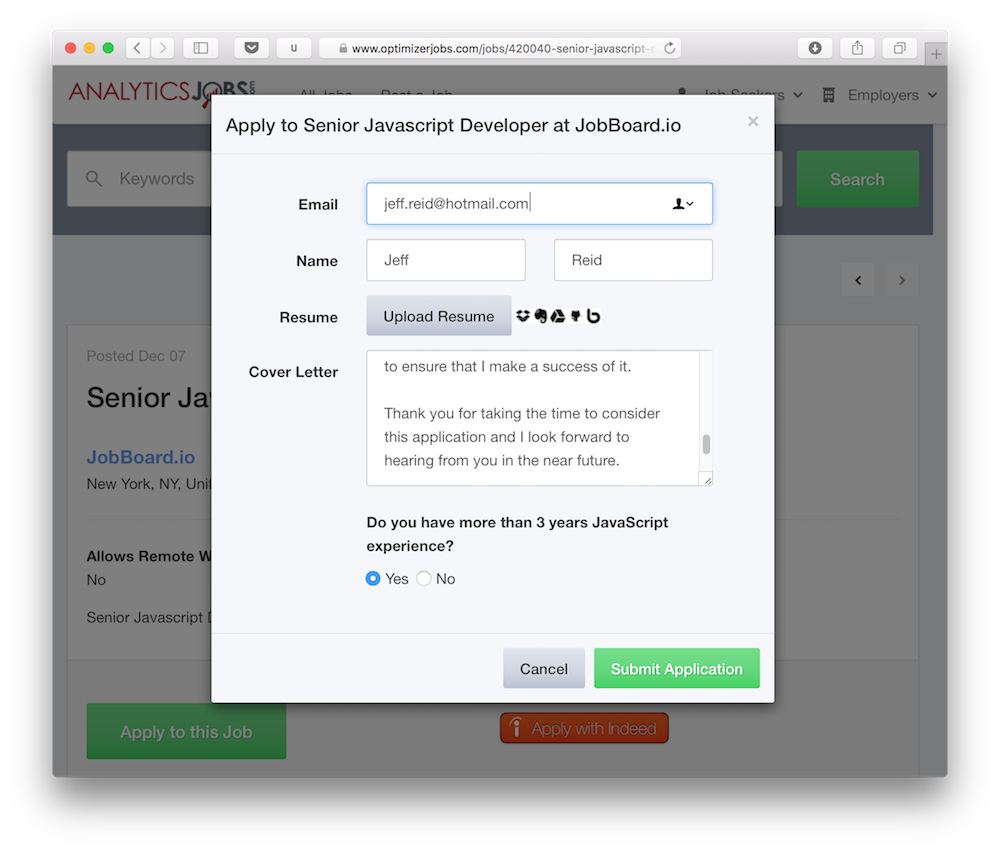
How do applicant screening questions work?
To setup an applicant screening question for a single job:
- Click onto a job on your JobBoard.io Admin Screen
- Click ‘Screening Questions’ in the top right corner
- Click ‘Create New Screening Question’
- Select the ‘Field Type’. A text field allows a short answer, a multiline text field allows a long answer, radio button allows a single selectable answer or a dropdown.
- Enter a ‘Label’ for the field – What should be entered here?
- Enter a ‘Placeholder’ – Give an example of a good entry
- Choose from the options on screen. Entering an expected answer will require a specific answer in order to apply for the job.
You can also set them up for all jobs for a specific employer, or make them global questions for every job posted on your site by setting it up under Custom Fields.
Example Use Cases
So what are some ways you can start using custom fields and screening questions on your JobBoard.io?
- Ask your candidates if they have a specific type of training or qualification
- Ask employers for additional information, such as their Twitter username, so you can include it in social media campaigns
- Got a programming job board? Ask candidates to complete a coding challenge with an output – use the ‘Expected Answer’ to validate the output
- Offer remote jobs? Add a ‘Allows Remote Workers’ question to the the job posting and enable it as filterable. Job seekers can then filter jobs to view only remote jobs.
Oh, and of course all these custom field responses are easily exportable along with all your other data. 🙂
