Many Employers, especially larger ones, have multiple individuals involved in the hiring process. Each of these individuals may need access to check up on job postings, review applicants, etc.
In the past it’s been necessary for each individual to sign up for a separate Employer Account, spreading the jobs across multiple accounts and leaving them unable to view jobs posted by their colleagues.
We’ve had a lot of requests for Employers to have the ability to have multiple users under the same Employer Account. The wait is finally over! Employer Teams will now be available for Professional and Enterprise Level customers.
Employer Functionality
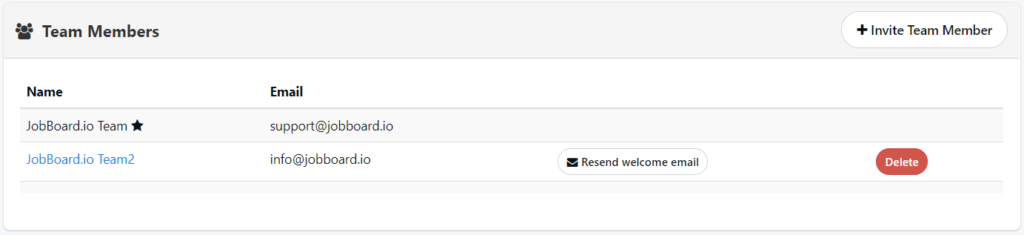
When a new employer registers, their registration will automatically create an Employer Account and an Employer Admin Team Member tied to that account. As far as the initial registration is concerned, there will be no difference in the user experience compared to previous functionality.
Once logged in, Employers will find a new option in the Employer drop down for Team Admin. Employer Admin Users will be able to manage their Team via this page. Team members can be added to the Employer Account using the Invite Team Member button.
Inviting a team member will send an e-mail invite to the address entered. Invited Team Members should follow the prompts in that e-mail to get registered. If an invited Team Member visits your site and registers via the normal flow rather than using the e-mail invite, they will receive a message that the e-mail address has already been taken. If an individual has not been invited and registers via the normal flow, this will create a new, separate Employer Account.
When inviting a new Team Member, there will be an option to make them a Standard Team Member or an Admin Team Member via the Role drop down. The difference in these roles is that an Admin will have the ability to manage Team Members and delete the Employer Account. This difference is noted on the page.
All Team Members will have equal access to all other aspects of the account: making purchases, using credits, editing the employer profile, editing job postings, etc.
Team Members with the Admin role will also have the ability to reset their Team Members’ passwords using the Resend welcome email button. They will also have the ability to Delete Team Members. If a Team Member’s account has been locked, Admin’s will also have an option to Unlock the Account.
These capabilities give Employers the power to completely manage access to their account, while cutting down on support requests asking you to make these types of adjustments.
Team Members can update their Email Address, First Name, Last Name, and Password via the User Settings option in the Employer drop down.
Admin Functionality
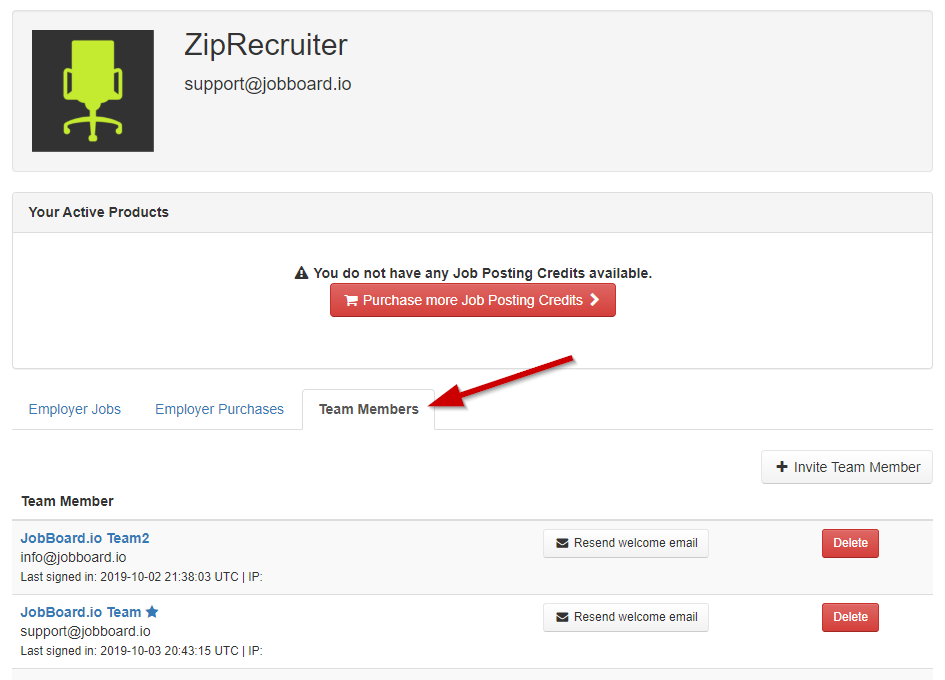
You’ll find that a new tab labeled Team Members has been added to the Employer Dashboard on the admin side. Under this tab you’ll have the ability to manage existing Team Members and invite new ones for each of your employers. You’ll find all options here that an employer would find on their Team Admin page.
Changes to Employer Profile
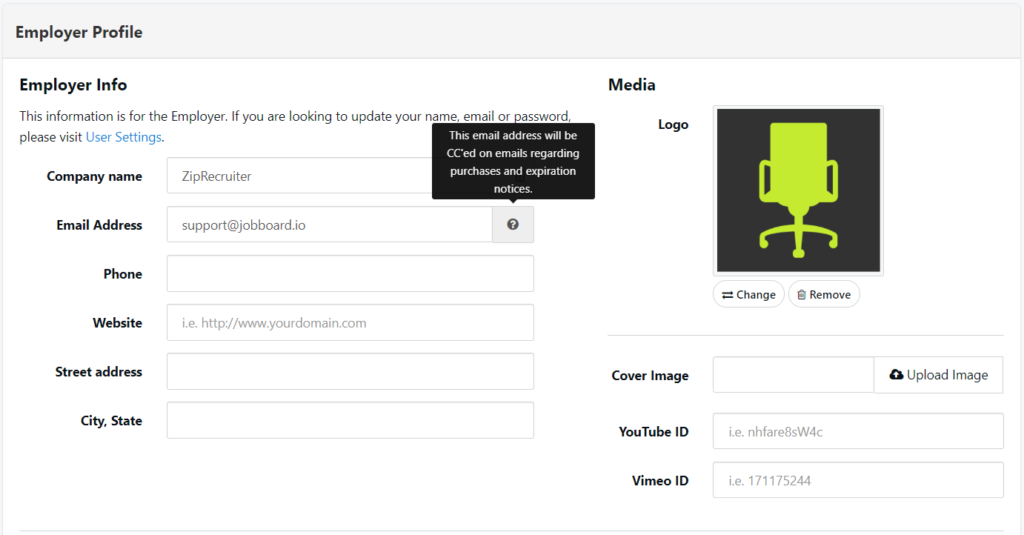
The information on the Employer Profile will now be considered Company Information rather than an individual’s information. As such, the First Name and Last Name fields will no longer be available on the Employer Profile, as the names of individual users will be tracked on their Team Member Account.
The e-mail address entered on the profile will be used as a default contact address for the Employer. Emails regarding purchases and expiration notifications will be CC’ed to this address. This gives the employer transparency in purchases made on their account by individual users.
